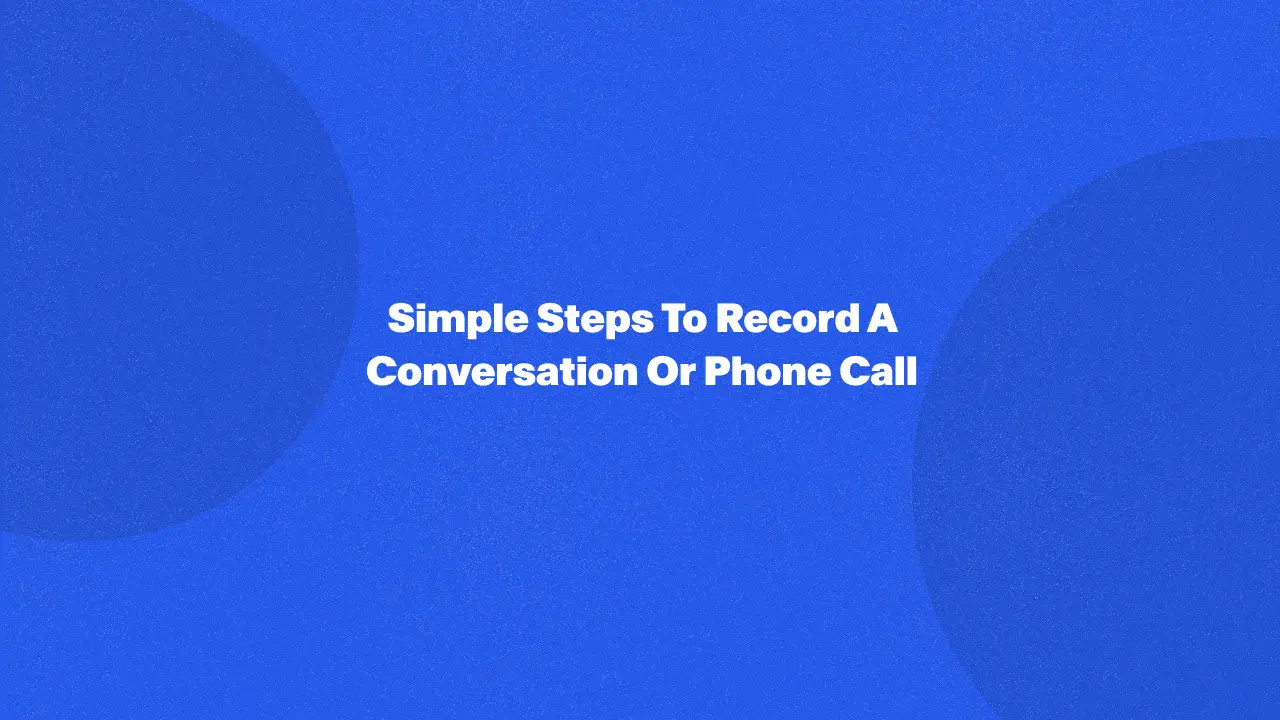
In today's digital age, knowing how to record calls can be a valuable skill with numerous applications. Whether you're seeking to preserve important discussions, gather evidence, or simply enhance your productivity, mastering the art of recording conversations can offer invaluable insights and solutions.
In this guide, we'll explore various methods and best practices for recording conversations, providing practical tips and strategies to help you navigate legal considerations and technical challenges on phone calls and any conversations.
Reasons For Recording A Conversation
Recording conversations can serve various purposes, ranging from legal documentation to personal convenience. One significant reason is to preserve important information for future reference or ensure accuracy when details may be forgotten or disputed. For legal matters, such as contracts or agreements, recording phone conversations can serve as evidence to protect one's interests or resolve disputes.
Recording calls can aid in training, performance evaluation, and quality assurance in professional settings. Additionally, individuals may record a phone call for personal security and safety reasons, particularly in sensitive or potentially confrontational situations. Recording phone calls provides a reliable means of capturing information, fostering accountability, and safeguarding interests in various contexts.
How To Record Calls
Learn how to record phone calls with ease on an iOS or Android phone. Here's how:
On an iPhone
Here are the steps to record a conversation on an iPhone:
- Open voice memos app:
- Open the Voice Memos app on your iPhone. It comes pre-installed on most devices.
- Start recording:
- Tap the red record button in the Voice Memos app to start recording. This will initiate the recording process.
- Initiate conversation:
- Begin your conversation and ensure that the conversation you want to record has been clicked.
- End recording:
- Once the conversation is complete, click the stop button (square icon) to end the recording. This will save the recording to your device.
- Access recorded conversation:
- You can access your recorded conversation within the Voice Memos app. It will be listed with a timestamp indicating when it was recorded.
- Share or save the recording:
- You can share the recorded conversation via email, messaging apps, or other methods directly from the Voice Memos app.
On an Android phone
1. Use the built-in recorder or download the app:
Most Android devices come with a built-in voice recorder app. If your device doesn't have one or you prefer additional features, you can download a third-party phone app from the Google Play Store.
2. Open recorder app:
Locate and open the voice recorder app on your Android device.

3. Start recording:
Tap the record button within the app to start recording. This will record both incoming and outgoing calls easily. Some apps may require you to grant permission to access the microphone before recording.
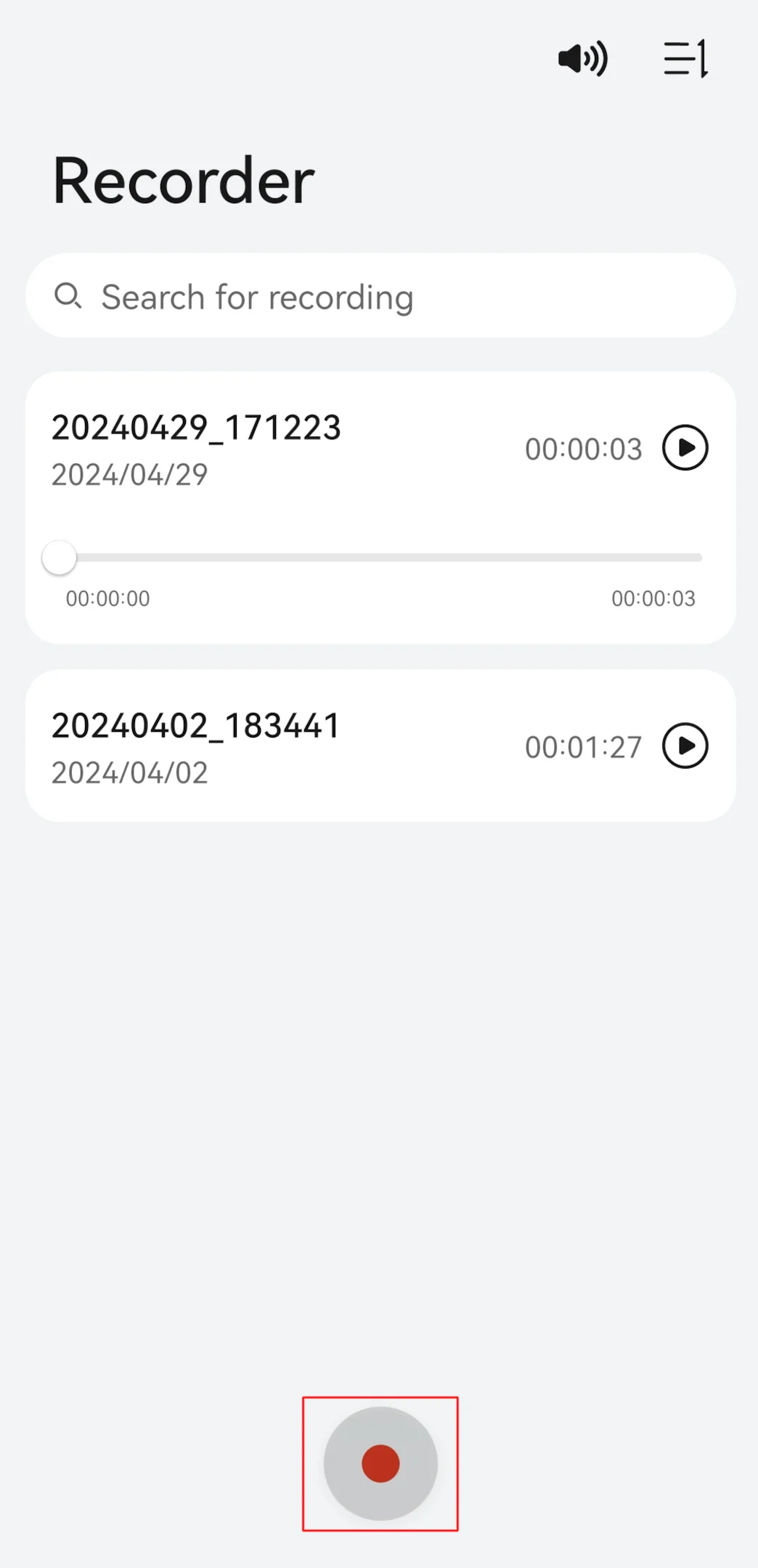
4. Initiate conversation:
Begin your conversation or ensure that the conversation you want to record has started.
5. End recording:
Once the conversation is complete, tap the stop button within the recording app to end the recording. This will save the recording to your device.

6. Access recorded conversation:
You can access your recorded conversation within the recording app. It will typically be listed with a timestamp indicating when it was recorded.
Reminder: always check your storage space before recording phone calls.
Alternative Methods To Record Conversations
Discover how to record calls effortlessly using the Google Voice application on your phone. With its intuitive interface and robust features, Google Voice simplifies the process of recording incoming calls. By setting up your Google Voice account and toggling on the incoming call recording option, you can easily record and access your conversations.
Google Voice
Here are the steps to use the Google Voice application for recording incoming phone calls anywhere in the US:
- Create a Google Voice Account:
Visit the Google Voice website or download the Google Voice app from the Google Play Store (Android) or the App Store (iOS).

Sign in with your Google account or create a new one if you don't have an account.
2. Access settings:
Once logged in, navigate to the settings by tapping on your profile picture or initials in the top right corner of the screen.
3. Navigate to call settings:
Within the settings menu, locate and select "Calls" or "Call Settings."
4. Enable incoming call recording:
Look for the option to enable incoming call recording. This may be listed as "Incoming call options" or similar.
5. Activate recording during calls:
Now, during an incoming call, simply press the number "4" on your phone's keypad to start and stop recording the conversation.
6. Access recorded calls:
- Open the Google Voice app or visit the Google Voice website to listen to recorded calls.
- Navigate to the menu and select the "Recorded" option to access your recorded conversations.
By following these steps, you can easily record incoming calls using the Google Voice app in the US.
Using Recording Apps
Using recording apps can offer a convenient solution for capturing important conversations and preserving valuable information on mobile devices. A well-known recording app such as Bluedot, known for its user-friendly interface and robust features, enables users to record calls effortlessly.
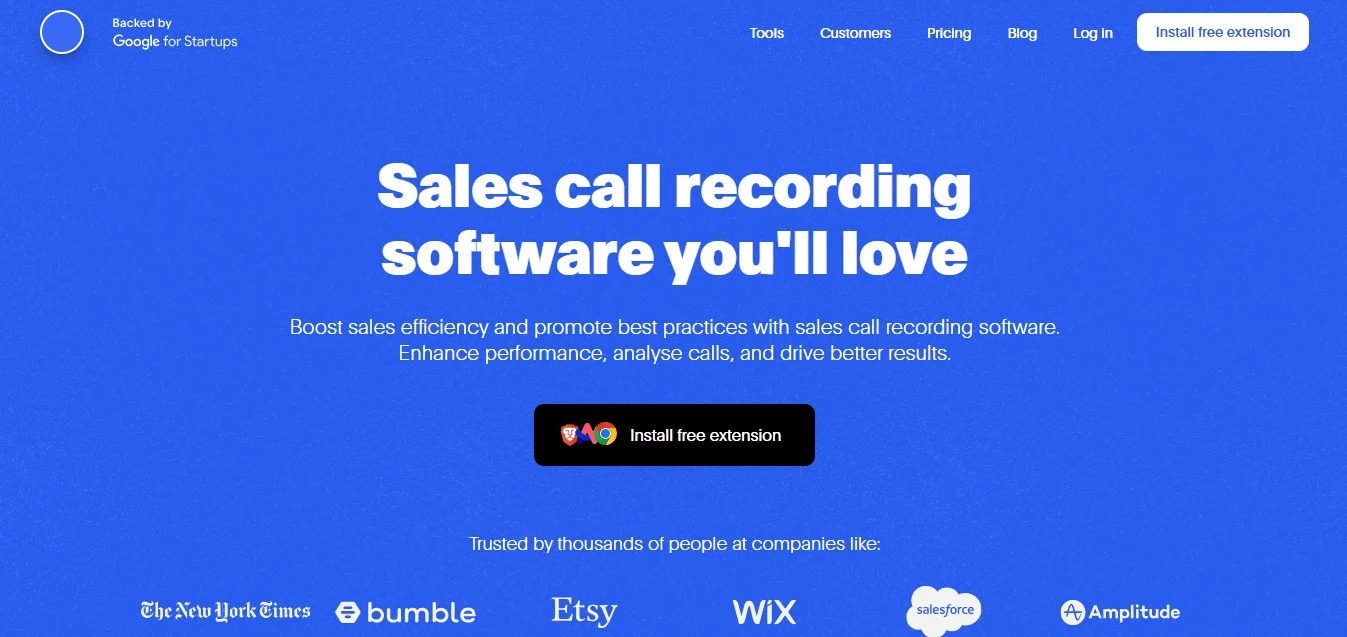
With Bluedot, individuals can ensure accuracy in note-taking, maintain records for legal or professional purposes, or simply keep track of essential details in conversations. Its intuitive design makes it accessible to users of varying technical proficiency levels, while its reliability ensures that important recordings are securely saved for future reference.
There are many call-recording apps for business or personal use, Bluedot and similar recording apps provide a practical means to record a phone call while on the go.
Convert voice recordings to text
While call recording apps offer a convenient way to capture conversations, there's another powerful option: converting voice recordings to text. This method allows you to bypass the need for listening back to the entire recording.
Tools like transcription services or software can analyze your audio file and generate a written transcript. This can be particularly beneficial for lengthy conversations or when searching for specific information becomes crucial. However, it's important to note that transcription accuracy can vary depending on the service or software used, and background noise or unclear the audio quality can affect the results.
Managing Recorded Conversations
Managing and saving recorded conversations involves several key steps to ensure efficient organization and accessibility of valuable information. Here's how:
- Set retention policies:
- Determine how long to keep recorded calls based on legal requirements or personal preferences.
- Establish automatic deletion schedules or manual review processes to maintain storage space.
- Find recorded calls:
- Use search functions within recording apps or file management systems.
- Search based on keywords, dates, or participants to quickly locate specific conversations.
- Save recordings:
- Securely store recordings for future reference in cloud storage or local repositories.
- Ensure that saved recordings are easily accessible and organized well in case you need to find them fast.
Know your rights: phone call recording laws by state
Understanding phone call recording laws by state is crucial to ensure compliance with legal regulations and protect individual rights. Here are some key points to consider:
Distinguishing between one-party consent and two-party consent:
- In states with "one-party consent" laws, only one participant in the conversation needs to provide consent for the recording to be legal. This implies that if you are part of the conversation, you can record it without informing the other party.
- Conversely, in "two-party consent" states, all participants must agree to the recording for it to be lawful. Recording a conversation without the consent of all parties may constitute a violation of the law and lead to legal repercussions.
Requirements for notification:
- Certain states mandate that all involved parties are made aware of the recording, irrespective of whether the state follows one-party or two-party consent regulations. Notification methods can vary, ranging from explicit verbal announcements of recording to implicit cues like playing a pre-recorded message before the call initiates.
Federal regulations:
- Beyond state laws, federal statutes such as the Electronic Communications Privacy Act (ECPA) govern phone call recordings. The ECPA expressly prohibits the interception of electronic communications without proper authorization, reinforcing the importance of adhering to legal standards at both state and federal levels.
Conclusion
Recording conversations is a powerful tool to enhance communication and ensure nothing falls through the cracks. Now you know the key reasons to record conversations, but how do you do it?
There are many recording apps available, but Bluedot stands out as the ultimate all-in-one solution call recording functionality. Bluedot goes beyond simply capturing audio. Here's why it's the perfect choice for recording your conversations:
- Clear recordings: Capture every detail with high-quality audio, eliminating the worry of missed information.
- AI-powered transcription: Get a searchable text record alongside your recording, allowing you to revisit key points with ease.
- Secure cloud storage: Keep your recordings safe and organized, accessible from any device.
- Automatic follow-up email templates: Speed up communication after meetings with customizable email templates.
Bluedot empowers you to record, transcribe, manage, and use your conversations for greater efficiency.

%201.svg)
