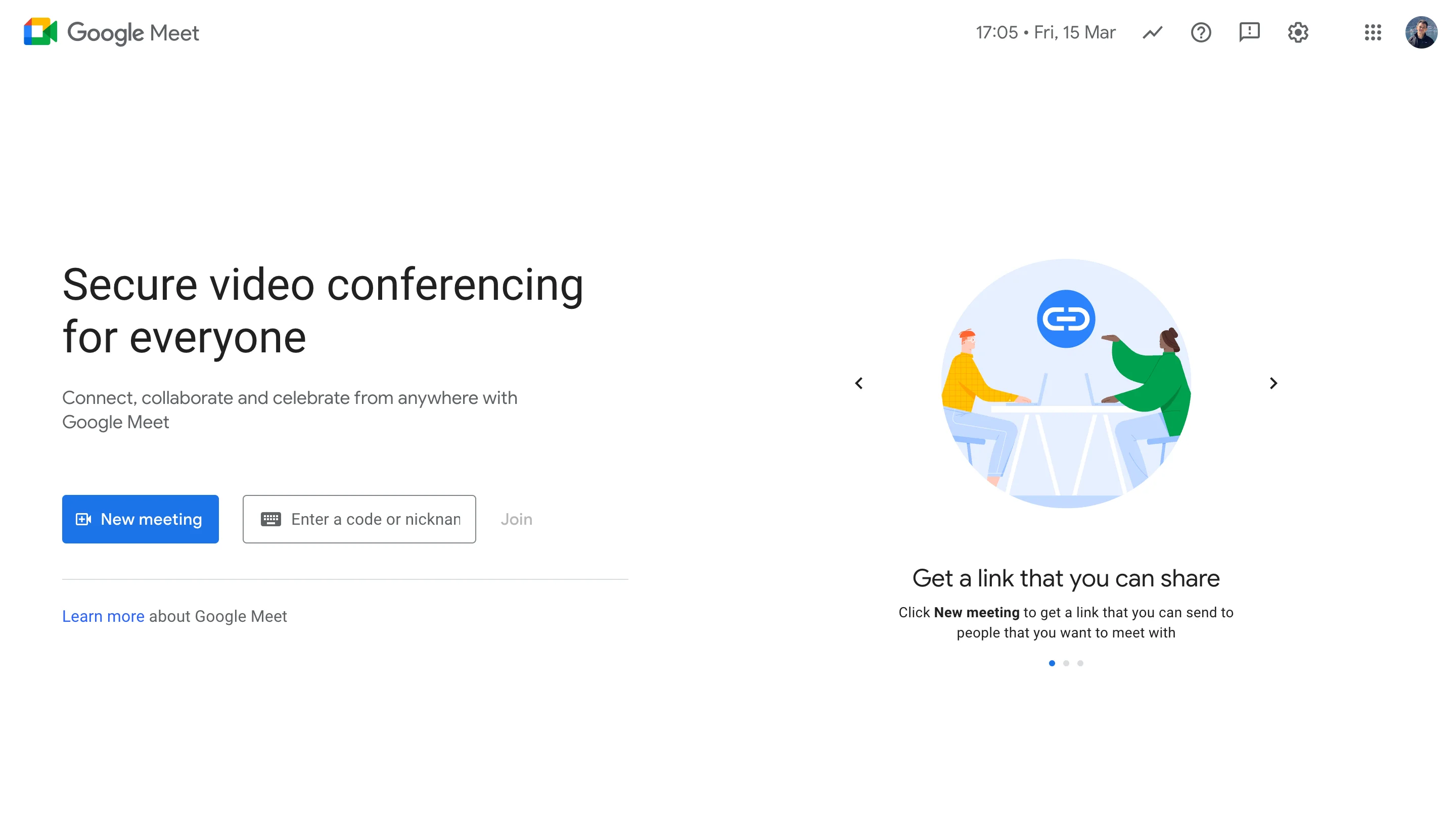
Have you ever need to jump into join a video meeting via Google Meet video call but didn't have the app installed? This guide dives into exactly that, exploring how to join meetings directly from your web browser in Google Workspace. Whether you're on a work computer without permission to install apps or a friend sent you a last-minute meeting link, this solution provides a convenient way to stay connected.
Together we'll explore the straightforward method of joining Google Meet without the need for app downloads, offering convenience and accessibility to users in various ways. By delving into this method, you can discover an efficient solution to participate in meetings without the hassle of installing additional software, thereby enhancing their remote communication and user experience.
How To Join a Meeting Without Using the App
These 3 easy steps ensure seamless access and participation in meetings across various devices. Let's explore how to join meetings directly through the Google Calendar app, utilize compatible web browsers, and adjust settings for optimal access.
1. Accessing Google Meet through Google Calendar
When setting up a calendar invite for a new event in Google Calendar on the Computer or for Android or iOS, you can include a video conference with Google Meet.
On PC:
1. In Chrome on your computer, go to calendar.google.com, sign in, and click "+Create" to start a new event.
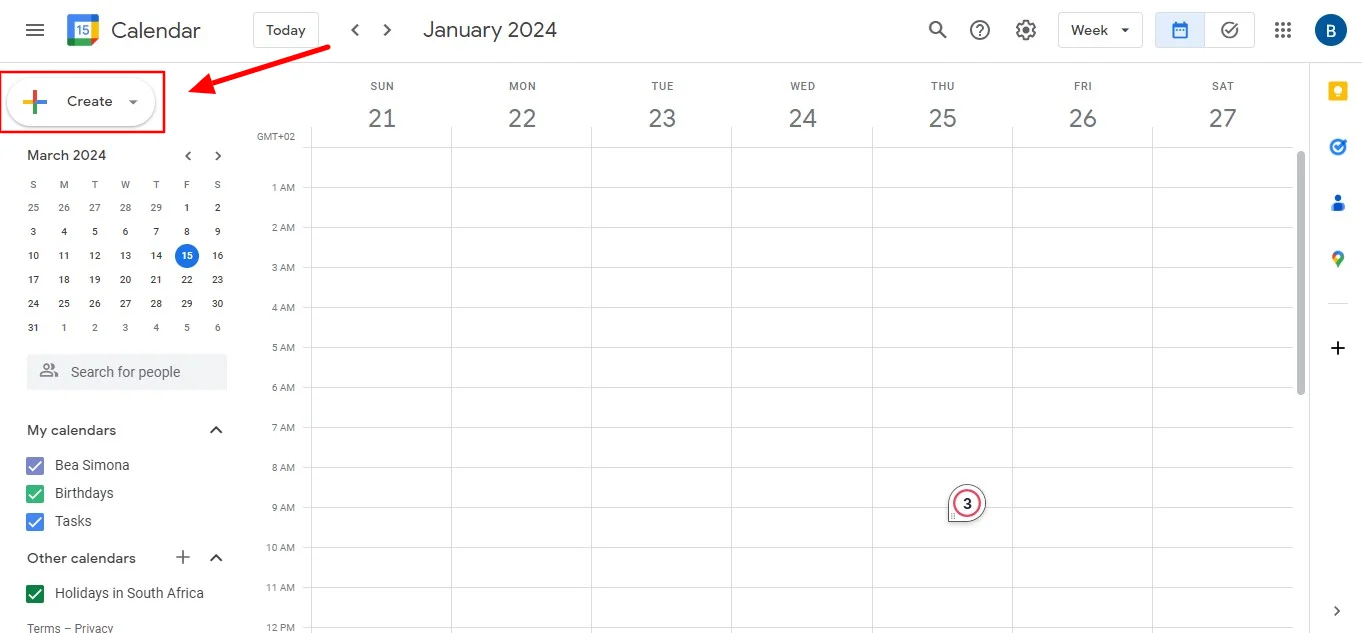
2. Choose "Event" and add any extra event details and then click "Save."
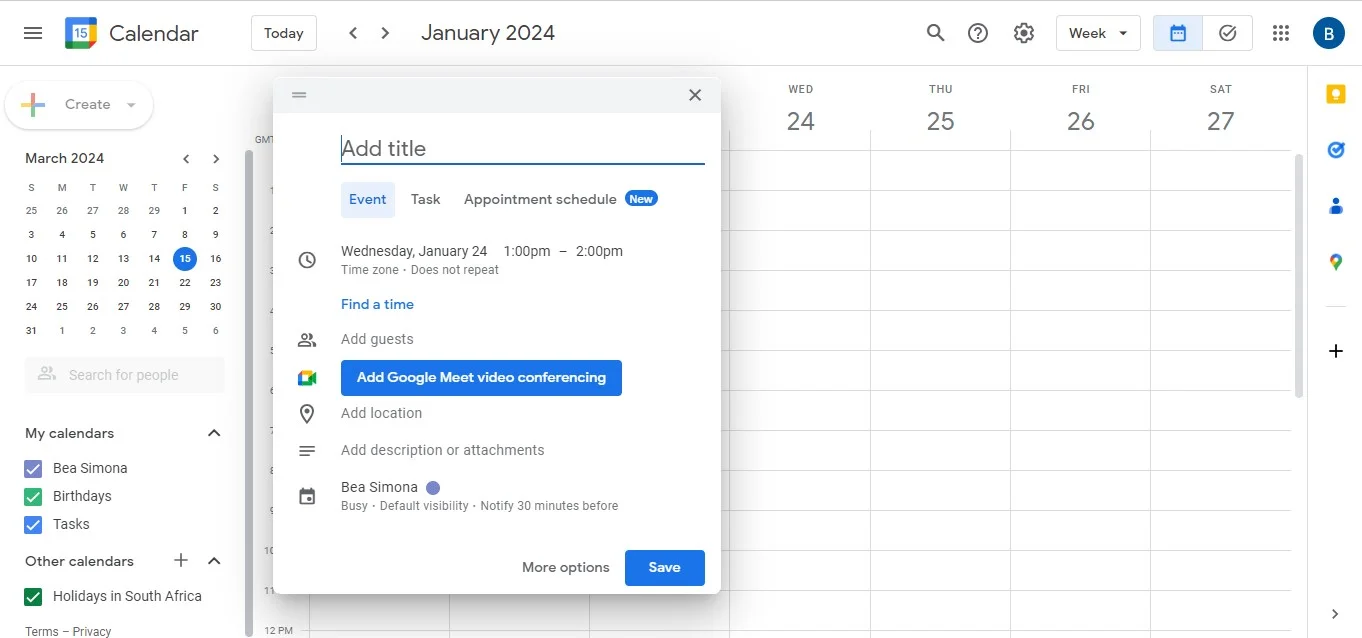
On a mobile device:
- On mobile devices using the Google Calendar app, tap the "+" button, and select "Event."
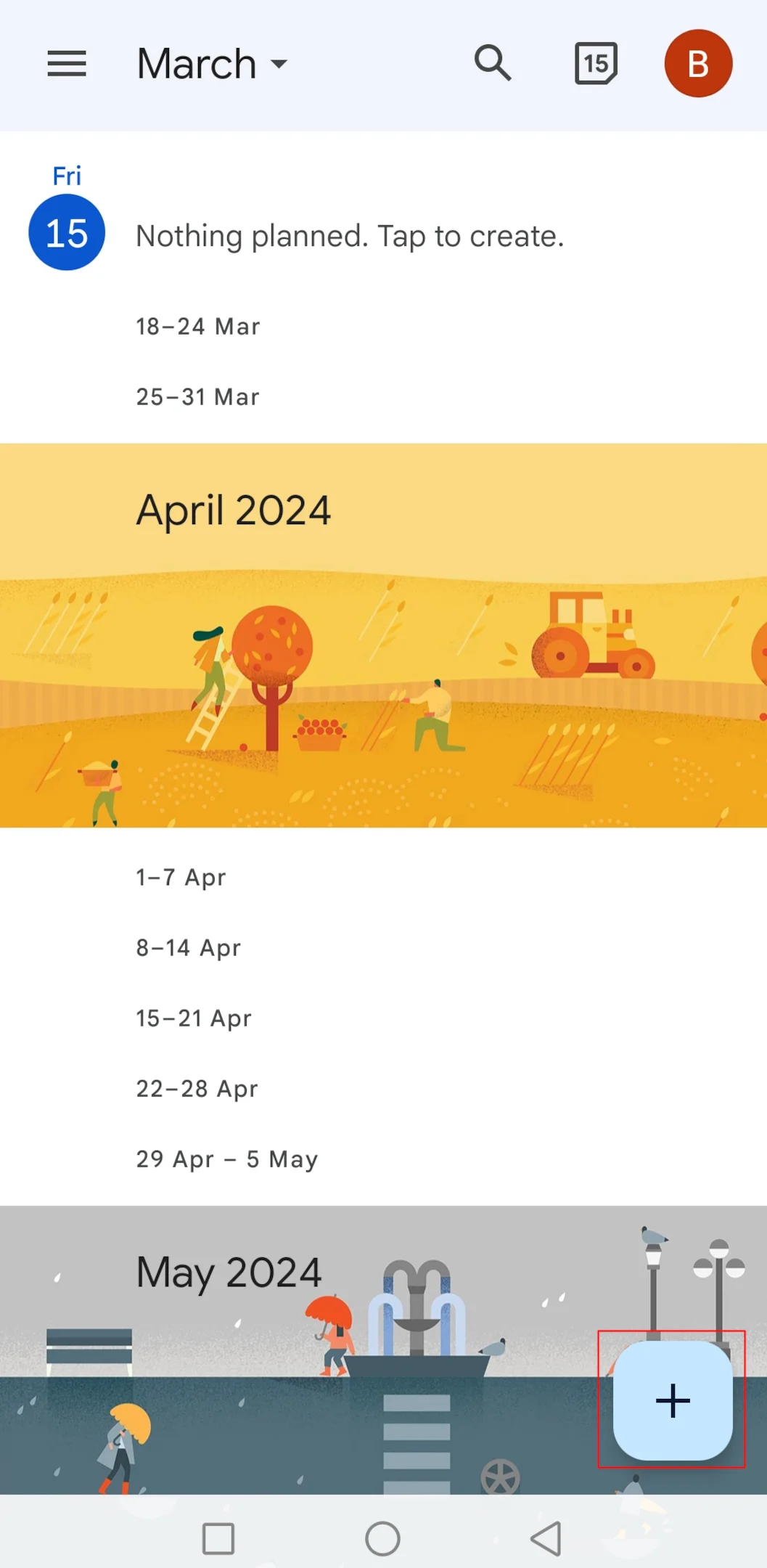
2. Pick "Add Video Conference." Enter the event details and tap "Save."
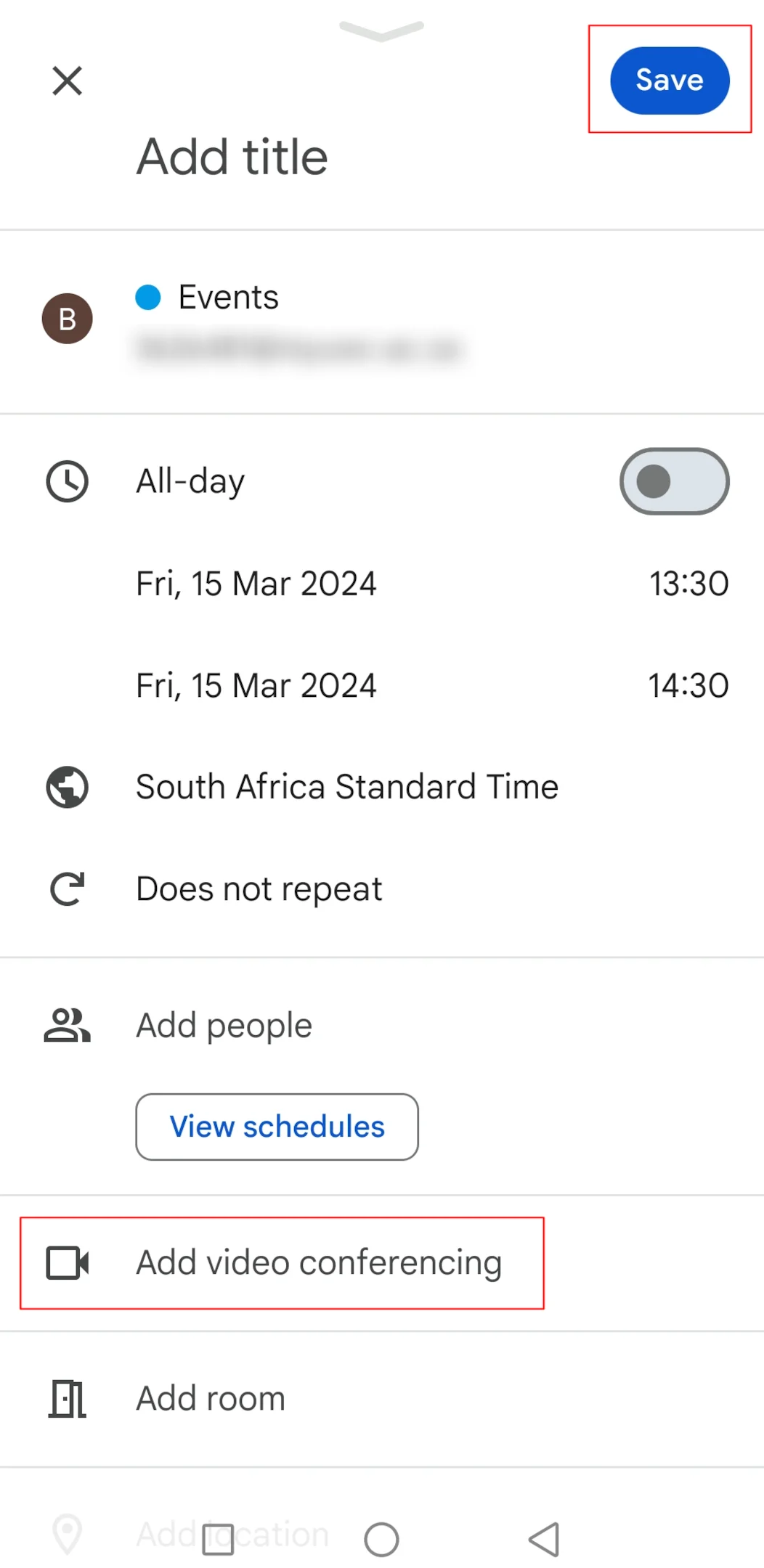
By doing this, all the guests you invite on Google Meet will get sent a link. You can also share this link with people outside your organization or those who don't have a personal Google+ account so they can easily join the meeting.
2. Accessing Google Meet through Gmail
When prioritizing direct conversation over email exchanges, using direct communication proves to be an advantage. The integration of Meet into Gmail's web browser and mobile app makes for easy access. When urgency calls for an immediate meeting while writing an email, Gmail offers a seamless solution.
Simply locate the Meet icon situated in the left corner of your Gmail interface. This integration automatically synchronizes all scheduled meetings with your Calendar, ensuring quick access for you to join a Google Meet. Additionally, you have the option to create a meeting as a meeting organizer directly from this interface or join one not listed on the Calendar by clicking the "Join the meeting" link.
This feature facilitates joining a Google Meet without a Google account, either through a meeting link or a meeting code.
3. Use a compatible web browser
Google Meet is compatible with the latest versions of the following browsers:
- Apple Safari
- Chrome Browser
- Mozilla Firefox
- Microsoft Edge
While the Meet app has limited support in Microsoft Internet Explorer 11, Microsoft Edge offers a superior Meet experience. If you prefer to use Internet Explorer for Meet, you must download and install the latest version of the Google Video Support plugin.
Pro tip: If your browser does not support Google Meet video meetings, you can dial in using the phone number and PIN provided via chat message or email, by the meeting organizer.
4. Adjust your settings to enable access
Before initiating a Meet session, it's imperative to grant access to your personal computer's camera and microphone. If you haven't been prompted to grant access or if you previously blocked access, you can adjust your settings.
1. Visit the Google Meet icon on the Meet homepage in your web browser.
2. Initiate a new meeting by clicking "New meeting."
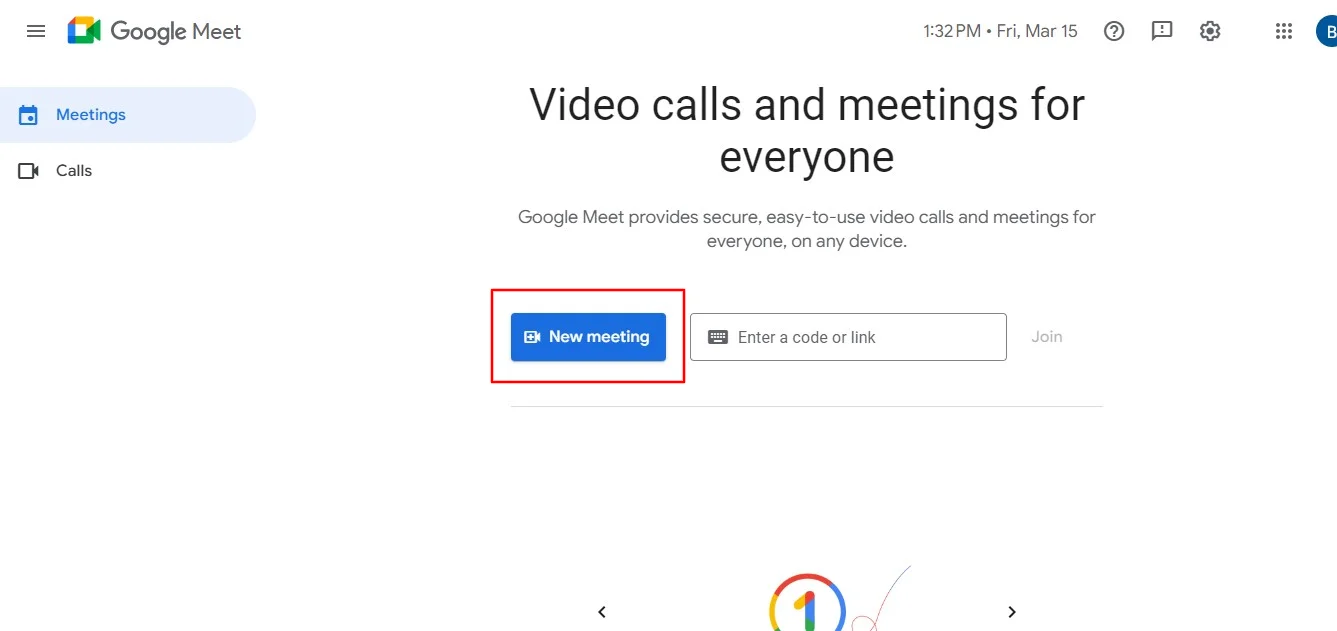
3. At the top right corner, locate the "Camera Blocked" icon.
4. Click on it and select "Always allow https://meet.google.com" to access your camera and microphone.
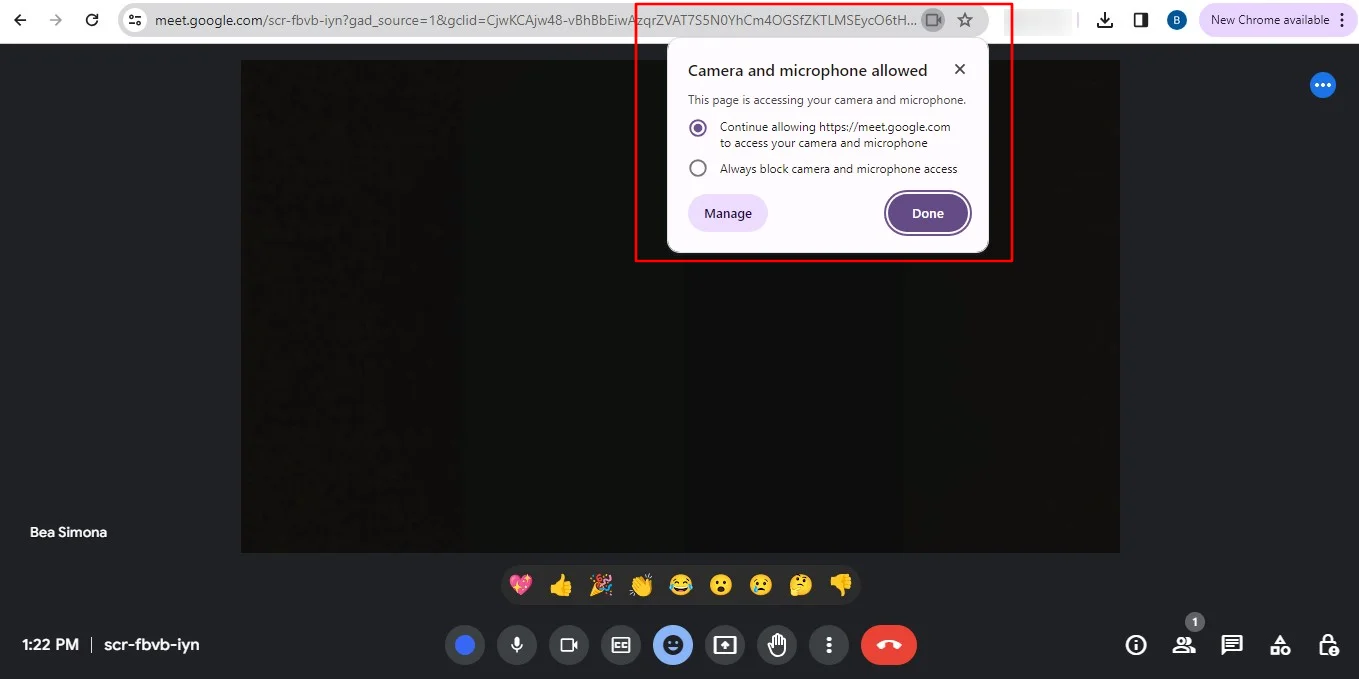
5. Click "Done." The video meeting will automatically connect. If you don't immediately see the meeting, try reloading the page or exiting and re-entering the meeting.
5. Join without a Google Account
Joining a Google Meet without downloading the app is effortless. Simply click on the meeting link provided by the organizer. Whether you have a Google account or not, accessing the meeting is possible. If you do have a Google account, signing in beforehand ensures seamless entry. However, if you're without one, don't worry; you can still join without the hassle of creating an account.
Just click on the meeting link within the designated time frame, typically between 5 to 15 minutes before the scheduled meeting. Alternatively, you may input the meeting code provided by the organizer. This grants access to the Google Meet session without any complications.
Whether you're using Google Workspace Essentials or not, the process remains the same. As long as you have the meeting link or code, joining video meetings is straightforward.
Mobile Devices And Tablets
We all know that there are different ways to join a Google Meet. However, you can join a Google Meet call without the app on a mobile device or tablet. Open your preferred web browser and navigate to meet.google.com. If you're joining a scheduled meeting, you can find the meeting link within your email or calendar app and tap it directly to launch the web version of Google Meet.
Not sure how to meet without a Google account? Don't worry. For impromptu meetings, enter the meeting code provided by the host and tap "Join" to request access. This browser-based approach allows you to participate in video conferences without cluttering your device storage with additional apps. However, keep in mind that some features, like advanced screen-sharing controls, might be limited compared to the dedicated app.
Conclusion
Accessing Google Meet without the need for an app provides a convenient solution for users seeking seamless participation in virtual meetings across different devices. This method ensures accessibility and flexibility, allowing individuals to join meetings hassle-free without the requirement of app downloads.
For those looking to capture the meeting's valuable content beyond just attending, consider using Bluedot. Recording meetings is especially crucial when someone shares their screen, as these important details might not be captured through note-taking alone. Bluedot goes beyond the basic transcription offered by some meeting platforms.
It acts as a one-stop shop for Google Meet recording, offering features like cloud storage, automated transcription, and secure access controls. With Bluedot, you can seamlessly record the entire meeting, including screen shares, for future reference or sharing.

%201.svg)
