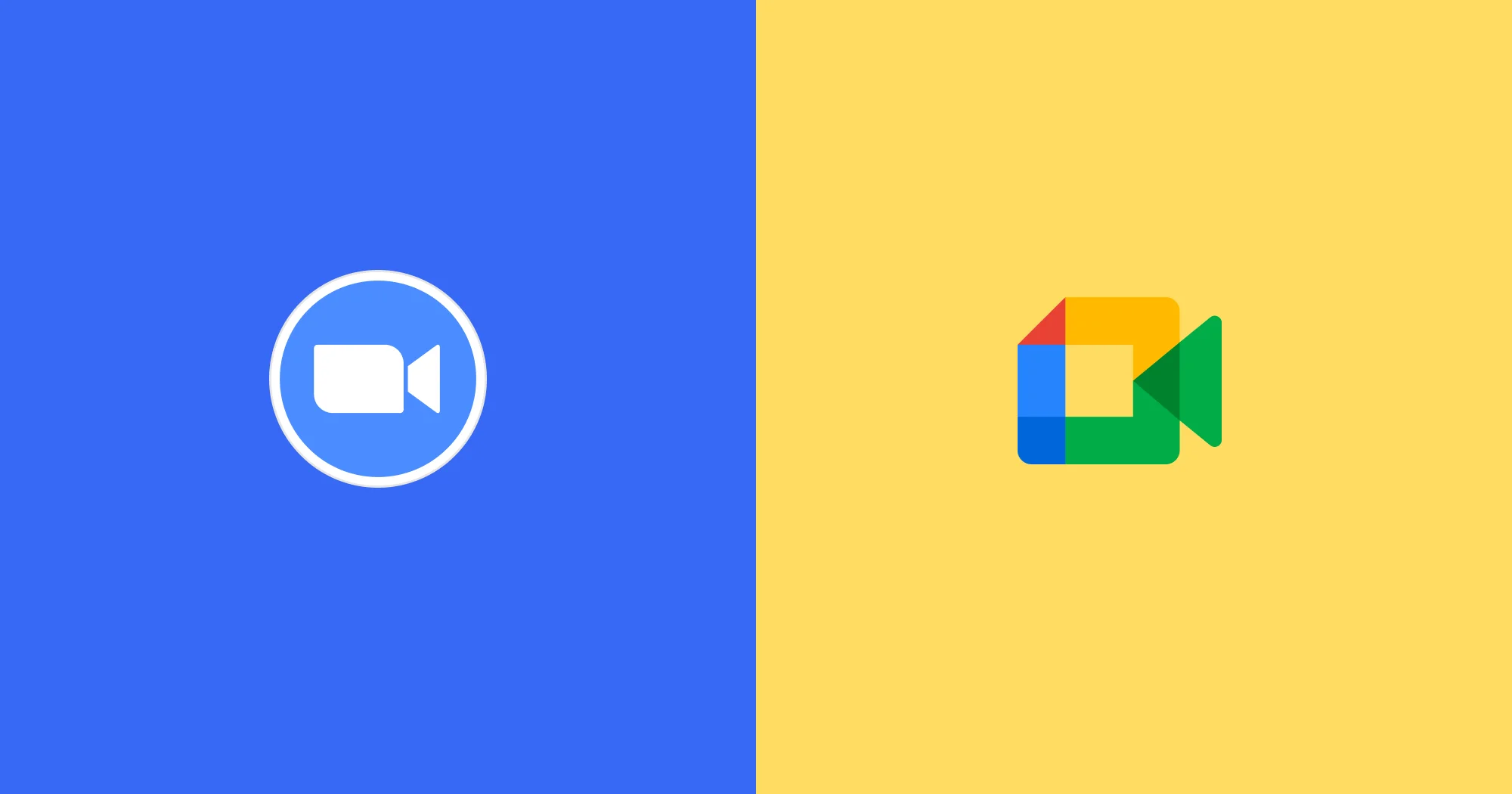
In today's digital world, the need for a video conferencing solution has become essential. Two of the leading platforms in this domain are Google Meet and Zoom. Both offer a range of features to facilitate virtual meetings, but they cater to slightly different needs.
This guide delves into a comprehensive comparison of Google Meet vs. Zoom. We'll explore their core functionalities, security aspects, and integrations with other tools. By the end, you'll gain valuable insights to determine which platform best aligns with your specific requirements.
Whether you're a small business owner, a remote team member, or an educator conducting online classes, this comparison equips you to make an informed decision. So, dive in and discover how Google Meet and Zoom can empower your virtual interactions.
A Closer Look At Google Meet VS. Zoom
Google Meet and Zoom stand out as widely-used conferencing solutions, boasting similar functionalities. They serve as versatile collaboration tools, for hosting virtual events, and meetings, and fostering team collaboration. However, upon closer examination of Google Meet's free plan as compared to Zoom, clear distinctions emerge.
Both platforms are powerhouses, but understanding their strengths and weaknesses is crucial for making the best choice. This in-depth comparison equips you with all the information you need to navigate the world of Google Meet vs. Zoom.
Meeting organization
User permissions may not be top of mind until you find yourself moderating a meeting and urgently need to mute someone's microphone.
Zoom provides hosts with comprehensive control over participant actions, including the ability to remove, disable video, and mute disruptive individuals. Hosts can also report users to Zoom's Trust & Safety team and temporarily halt meeting activities with the "Suspend Participant Activities" feature. Furthermore, hosts can manage various aspects like video, audio, chat, annotation, screen sharing, and recording, as well as control breakout rooms and disable annotation and private chat for all participants.
Google Meet offers similar options for hosts, allowing them to disable screen sharing by participants and providing more flexibility in terms of meeting join settings, although these are restricted to account admins rather than individual meeting hosts. However, Meet's free version lacks functionalities such as removing or muting individual participants, reporting mechanisms, or the ability to suspend participant activities. Additionally, there's no option to lock a meeting once it has started in the Google Meet app.
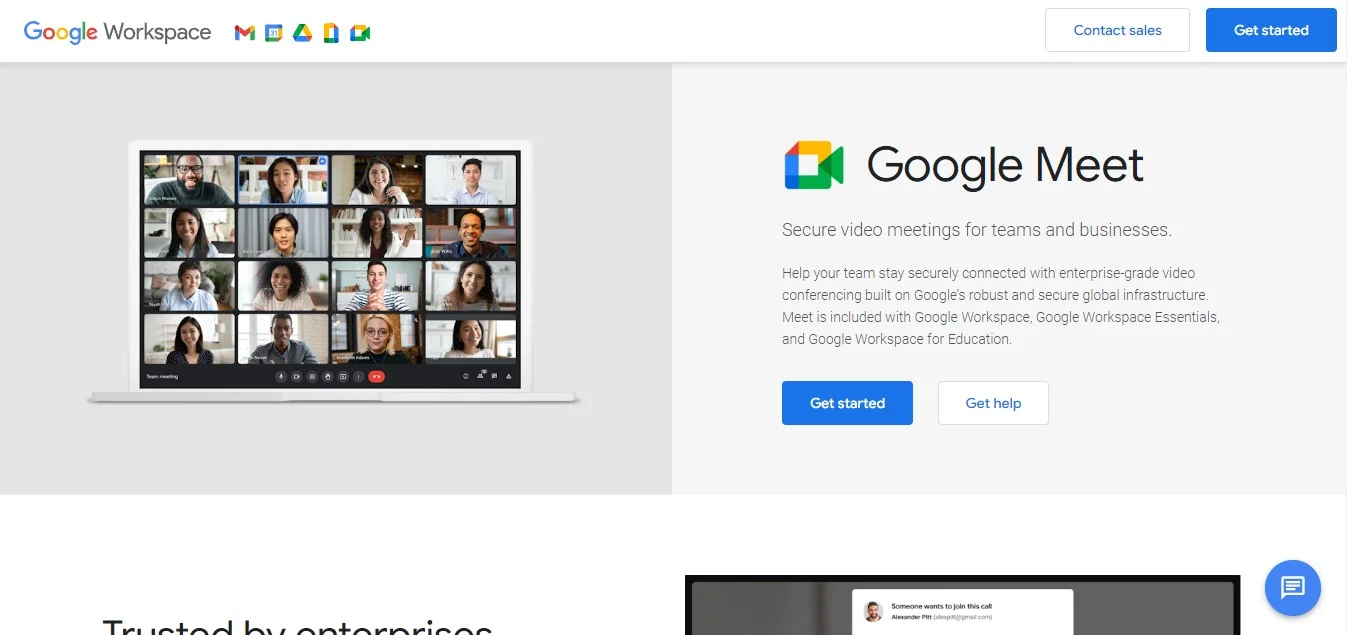
Video performance
The clarity and speed of your video quality are influenced by various factors, such as the quality of your webcam, internet connection, and other hardware and software components. However, your choice of video conferencing software also contributes significantly.
Google Meet provides 720p video streaming without additional enhancements. In comparison, Zoom offers 720p resolution, accessible to Pro account users or higher, limited to meetings with a maximum of two participants. Although Zoom does offer 1080p quality, it is currently available only for specific use cases.
Integration capabilities
Utilizing integrations, extensions, and add-ons can streamline workflows and enhance your video conferencing capabilities.
The Zoom App Marketplace features over 1500 app integrations, catering to diverse user needs. While Google Meet lacks a centralized app marketplace, it provides integrations through platforms like automate.io. It offers numerous extensions such advanced features such as Meeting Notes for Google Calendar & Meet or Google Meet Enhancement Suite.
Support for multiple cameras
Every video conferencing platform enables users to utilize their computer's integrated webcam for video display. Both Google Meet and Zoom provide the flexibility to share video from additional cameras, allowing for simultaneous usage or swift switching between feeds.
Meet seamlessly transitions between various camera sources, supporting built-in webcams, USB cameras, or Huddly Series One Smart Camera or Smart Camera XL, which are included in Google Meet Series One room kits from Lenovo.
Similarly, Zoom offers a comparable feature via its Screen Share menu, empowering users to share a stream from an additional camera.
Messaging Functions
Most video conferencing platforms facilitate message exchange among participants during calls, though support for GIFs varies. Notably, both Google Meet and Zoom lack native support for GIFs.
Additionally, a common limitation shared by both platforms is that chat messages are only visible during active video calls. Messages sent before joining the call remain unseen, and all messages vanish once the video call itself concludes.
However, Google Meet has an edge over Zoom as it retains conversation logs for recorded group meetings, which Zoom does not. Conversely, Google Meet cannot send private messages to individual participants or record meetings, a feature present in Zoom. Moreover, while messages are visible in Google Meet, joining a conference room using Google meeting room hardware permits only message viewing, not sending.
Pricing Plans
Google Meet pricing plans:

Zoom pricing plans:
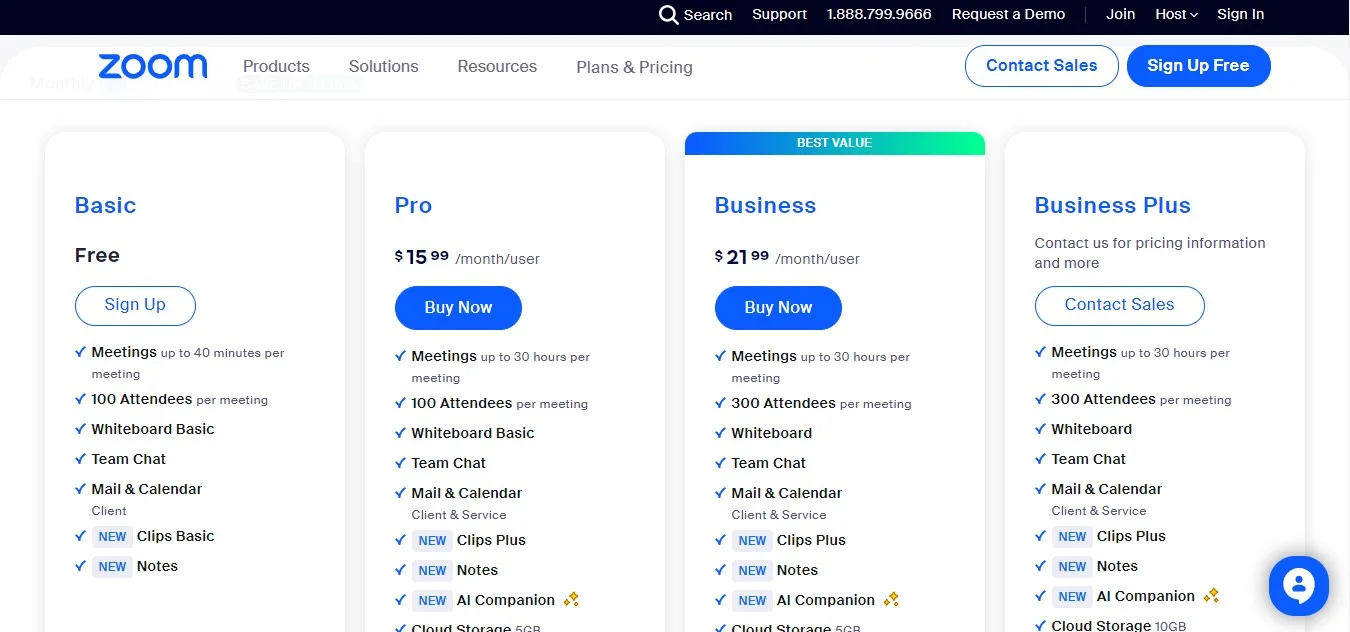
Advantages Of Google Meet
Here are some perks that Google Meet has to offer:
No additional desktop software required
One significant advantage of Google Meet is its seamless accessibility, as it requires no additional desktop software. Users can effortlessly join meetings directly from their web browser, eliminating the need for cumbersome downloads or installations.
This streamlined approach not only simplifies the user experience but also ensures compatibility across various devices and operating systems. Whether accessing Google Meet from a desktop computer, laptop, or mobile device, users can easily participate in meetings with just a few clicks, enhancing convenience and efficiency in virtual collaboration.
Enhanced encryption provided by Google Meet
An inherent advantage of Google Meet lies in its provision of end-to-end encryption, bolstering security and privacy for users during video conferences. With Google's robust encryption protocols in place, sensitive data shared during meetings remains protected from unauthorized access or interception.
This advanced security feature not only instills confidence in users regarding the confidentiality of their discussions but also aligns with stringent privacy regulations and standards. By prioritizing data protection, Google Meet ensures that participants can engage in meetings with peace of mind, fostering a secure environment for productive collaboration and communication.
Consistent experience across mobile and desktop platforms
One notable advantage of Google Meet is its provision of a consistent user experience across both mobile and desktop platforms. Whether accessing the platform via a smartphone, tablet, laptop, or desktop computer, users can expect a seamless and intuitive interface tailored to their device's specifications.
This consistency not only enhances user convenience but also promotes efficiency and productivity in virtual meetings and collaborations. Regardless of the device used, participants can easily navigate Google Meet's features, join meetings, share content, and communicate with colleagues with ease. This unified experience ensures that users can stay connected and engaged, regardless of their preferred device, fostering seamless communication and collaboration across diverse work environments.
User-Friendliness Comparison: Google Meet Or Zoom?
In contrast, Google Meet offers a user-friendly experience. As a web-based application, it boasts a streamlined interface, eliminating the need for app downloads. Hosting a Google Meet session simply requires a Google account, allowing for effortless initiation or scheduling directly from the Google Workspace toolbar.
Participants can easily join a meeting from the waiting rooms, and host meetings via their web browsers with a single click, even without a Google account. Additionally, Google Meet provides mobile apps, that enable the seamless integration of meeting hosting and participation directly from smartphones.
Zoom meetings follow a similar process, but its interface and workflow can be more complex. Participation, whether hosting or joining, necessitates a Zoom account. For optimal performance, it's recommended to utilize the Zoom desktop app rather than joining via a web browser.
Google Meet has many ways to join a meeting, and so does Zoom. However, Google Meet stands out from Zoom primarily due to its capability to save chat transcripts and its more affordable pricing, offering a wider range of features at the free tier.
Conclusion
While Google Meet and Zoom are popular choices for conferencing, Google Meet stands out as a preferred option for many users due to its ease of use, accessibility, and integration with other Google Workspace tools. Its simplicity and versatility make it an attractive choice for individuals and organizations alike.
To maximize the value of your Google Meet experience, consider using a recording tool like Bluedot. Recording meetings has never been easier, especially when someone shares their screen.
Bluedot goes beyond transcription; it seamlessly integrates with Google Calendar for one-click meeting recording, captures the entire meeting (including screen shares), and offers cloud storage and AI-generated meeting notes. Bluedot ensures that important discussions and presentations during Google Meet sessions are saved for future reference or sharing with your colleagues.
This comprehensive approach makes Bluedot the perfect companion for capturing audio and managing all the important details discussed in your Google Meet sessions.

%201.svg)
